Set up email on an Android
This straightforward guide will help you set up your Android device to receive and send emails using your proper account settings.
Note: For this guide, we recommend using Google's Gmail app, as it comes standard with Android devices. However, you can use these settings with the default mail app installed on your device.
Step 1. On your Android phone or tablet, open the Gmail app .
Step 2. In the top right, tap your profile picture.
Step 3. Tap Add another account.
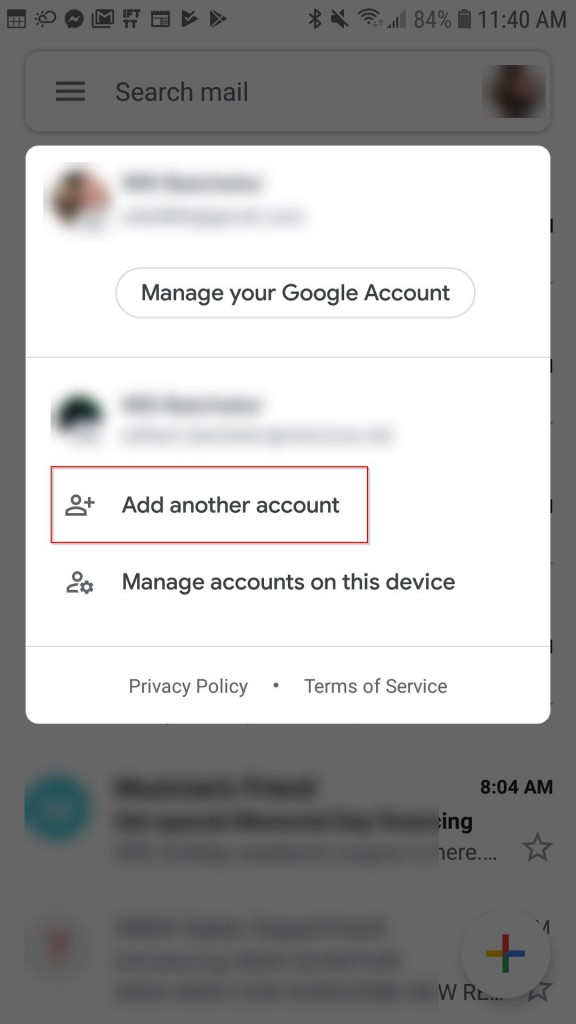
Step 4. Select Other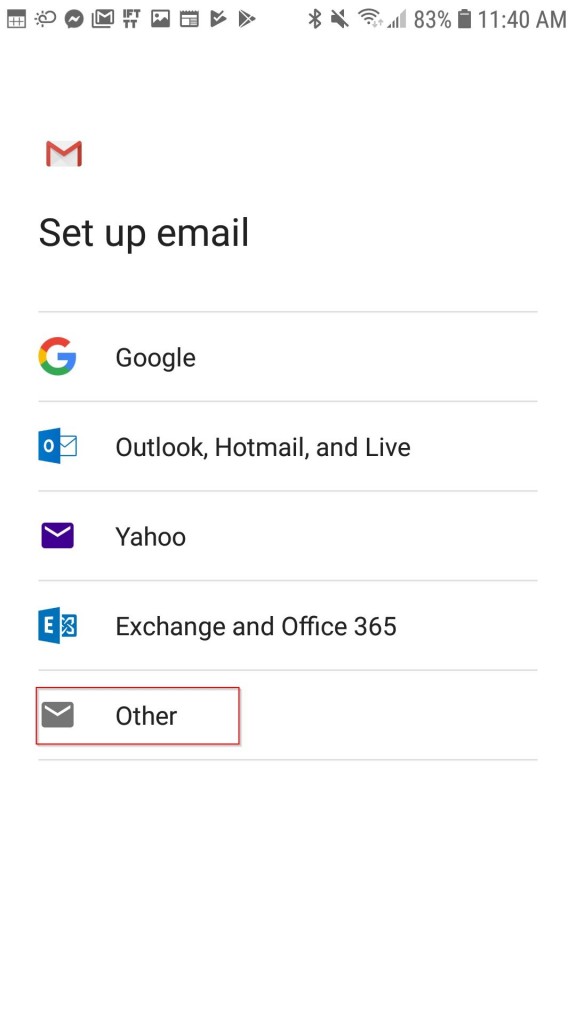
Step 5. Enter your full email address (ex: This email address is being protected from spambots. You need JavaScript enabled to view it.) and tap MANUAL SETUP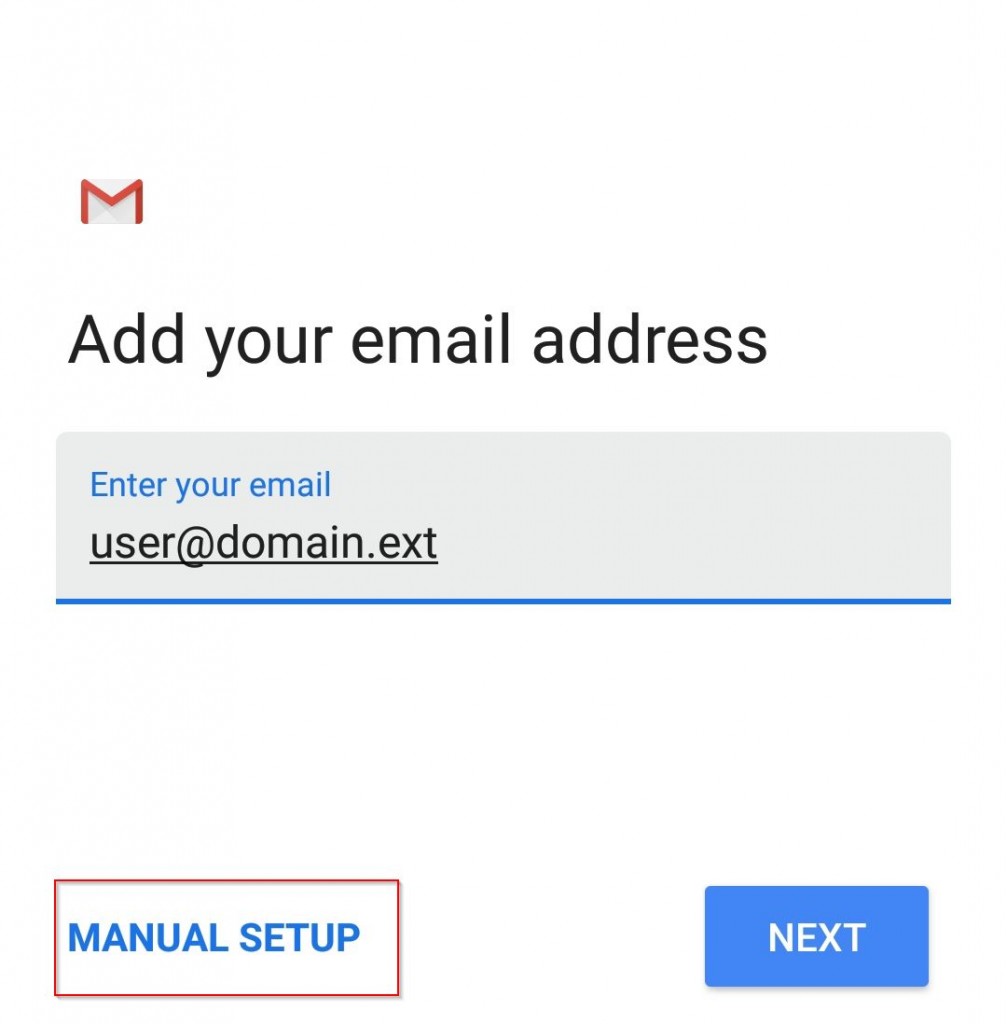
Step 6. Select Personal (IMAP)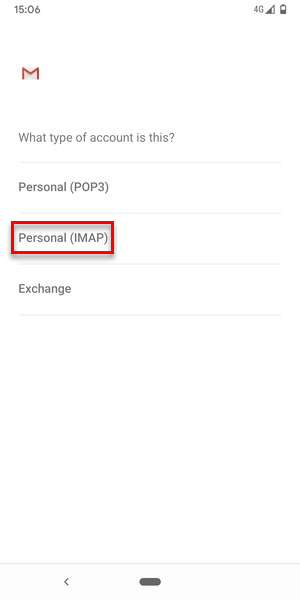
Step 7. Populate the necessary fields accordingly:
-
Username: Enter your full email address here (ex: This email address is being protected from spambots. You need JavaScript enabled to view it.)
-
Password: Enter the password for your email account and select NEXT
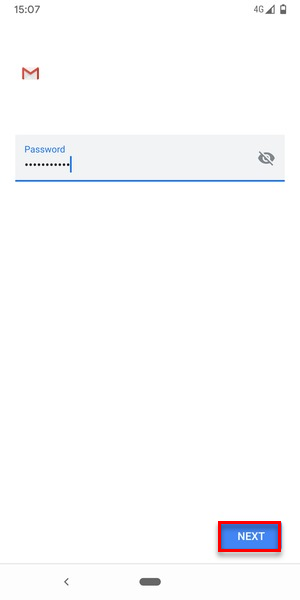
-
IMAP server: Enter mail.itstriangle.com
-
Tap Next to continue
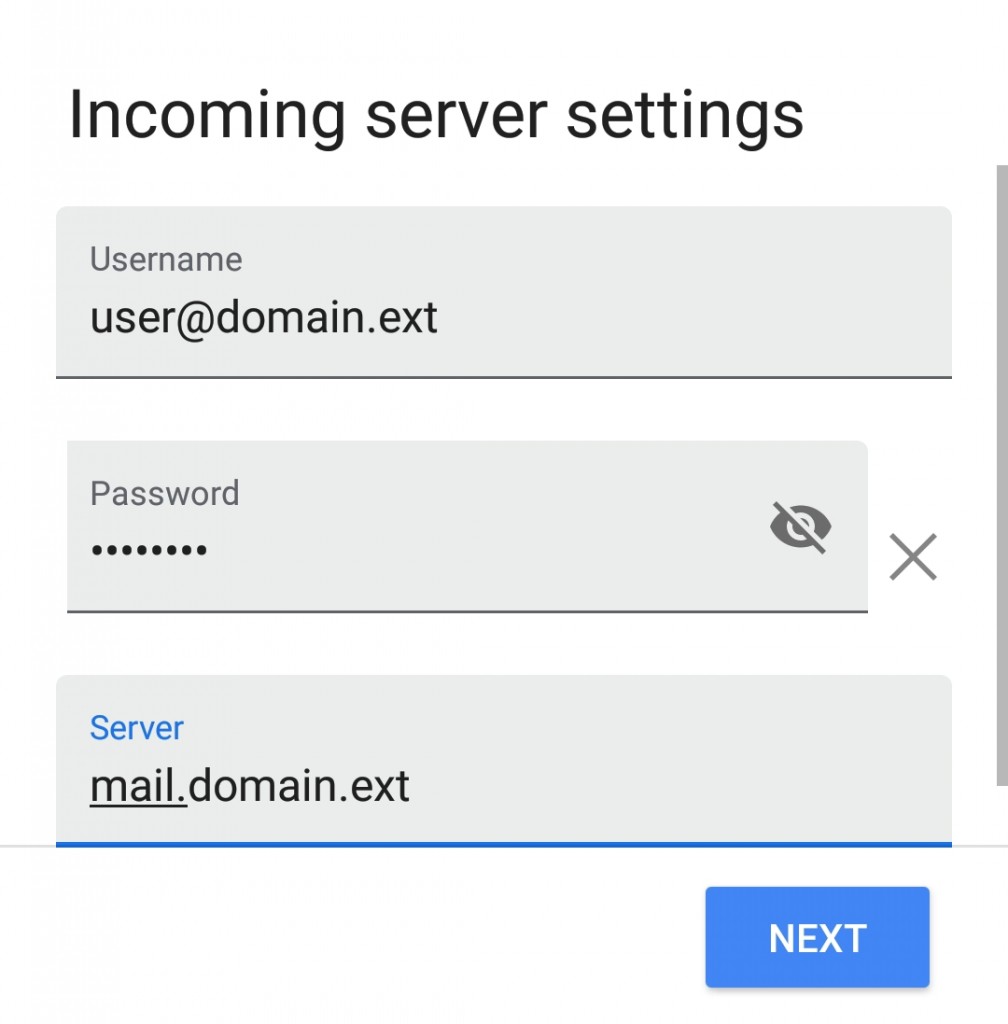
Step 8. Populate the necessary fields accordingly:
-
Username: Enter your full email address here (ex: This email address is being protected from spambots. You need JavaScript enabled to view it.)
-
Password: Enter the password for your email account
-
SMTP server: Enter smtp.itstriangle.com
-
Tap Next to continue
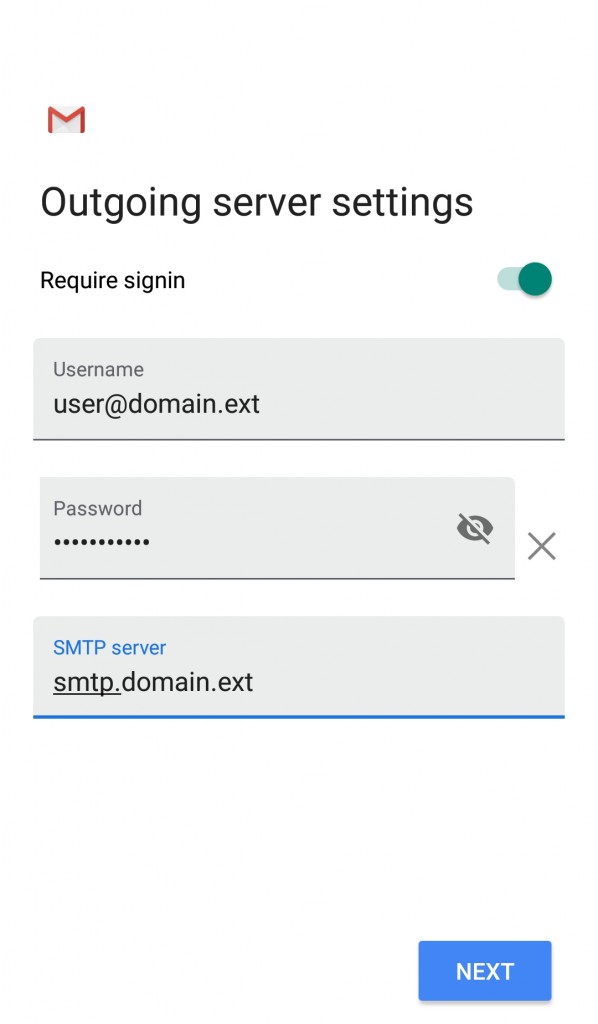
Step 9. Select your preferences, then tap Next
Congratulations, your Android device is now set up!
We're here to help. 24/7.
Didn't find what you're looking for? Call 1 (877) 730-8215 or contact us online.

Montana-sized Internet.
People-focused service.
BUSINESS
SUPPORT
Triangle Communications, 2121 US Hwy 2 NW, Havre, MT 59501. © All Rights Reserved.
NETWORK AND TRANSPARENCY RULE