About Us | ONLINE PHONEBOOK | BYLAWS | Careers | CONTACT
Set up email on an iPhone
This easy guide will help you set up your iPhone or iPad to receive and send email using your proper account settings.
Step 1. Locate your email settings:
- On your iPhone or iPad, open Settings (typically on your homescreen)
- Tap Passwords & Accounts
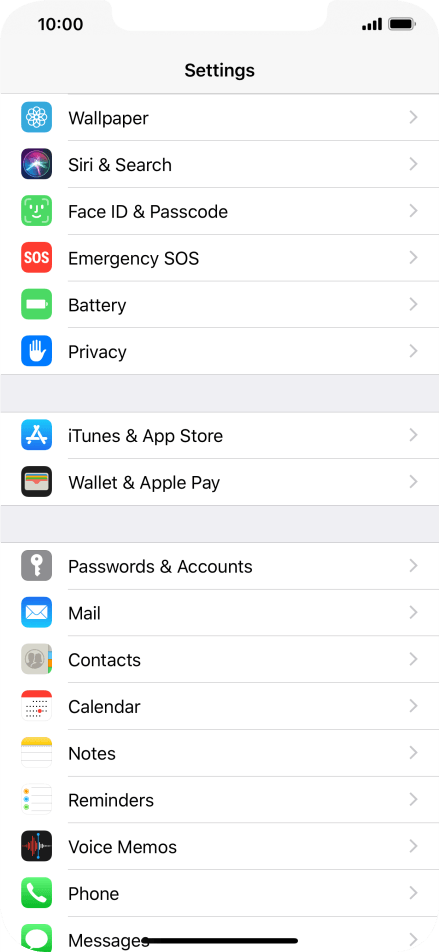
Step 2. In the Accounts & Passwords section:
- Tap Add Account
- Tap Other
- Tap Add Mail Account
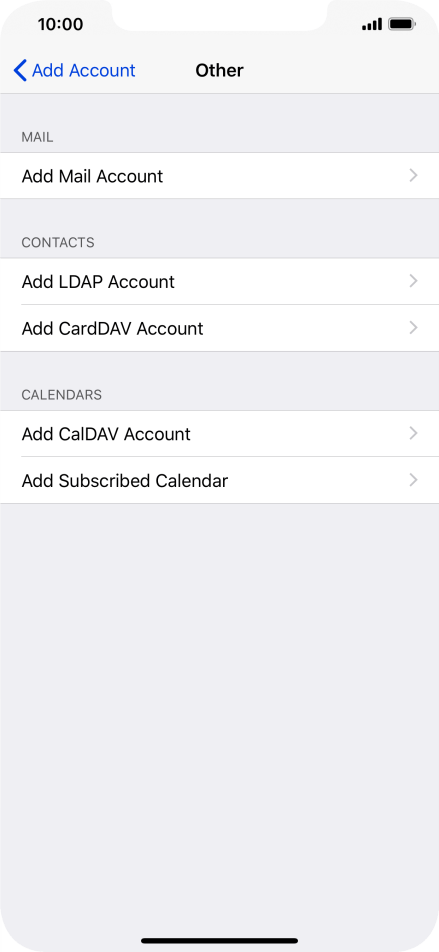
Step 3. Enter
- Your name
- Full email address (ex: This email address is being protected from spambots. You need JavaScript enabled to view it.)
- Password
- Account description
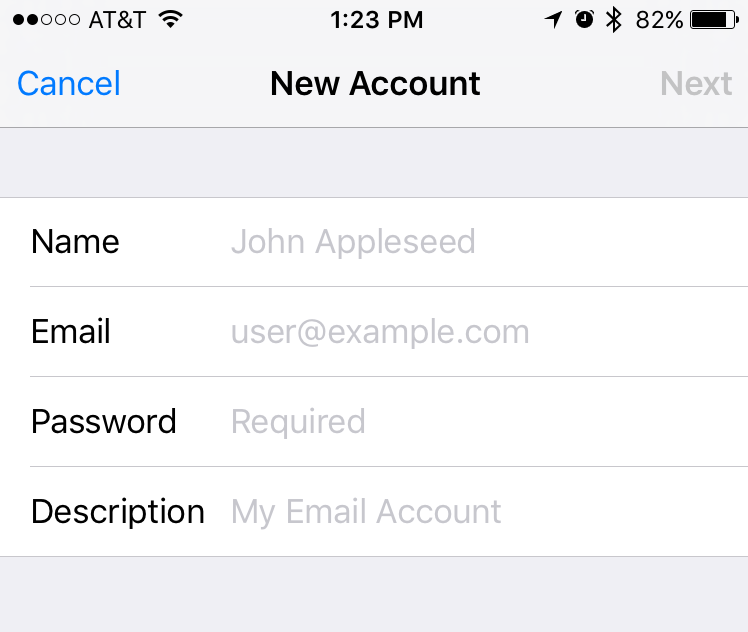
Step 4. Enter Mail Server Information
- Update your INCOMING MAIL SERVER settings:
- Edit the Host Name field to: mail.itstriangle.com
- Ensure the User Name is your full email address
- IMPORTANT: Ensure that the Email username is your full email address (ex: This email address is being protected from spambots. You need JavaScript enabled to view it.) and that your Password is correct
- Update your OUTGOING MAIL SERVER settings:
- In the Host Name field enter: smtp.itstriangle.com
- In the User Name field enter: Your full email address
- In the Password field enter: Your email password
- Tap Next
- Tap Save
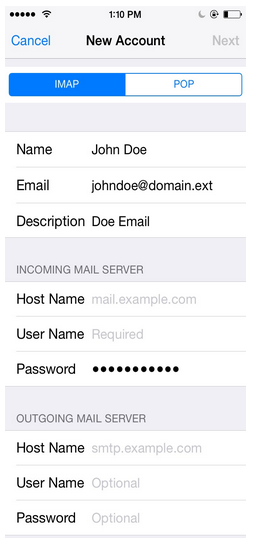
Step 5. Finalizing Server Settings
- Tap the name of the email account you just set up
- Tap Account
- Tap SMTP
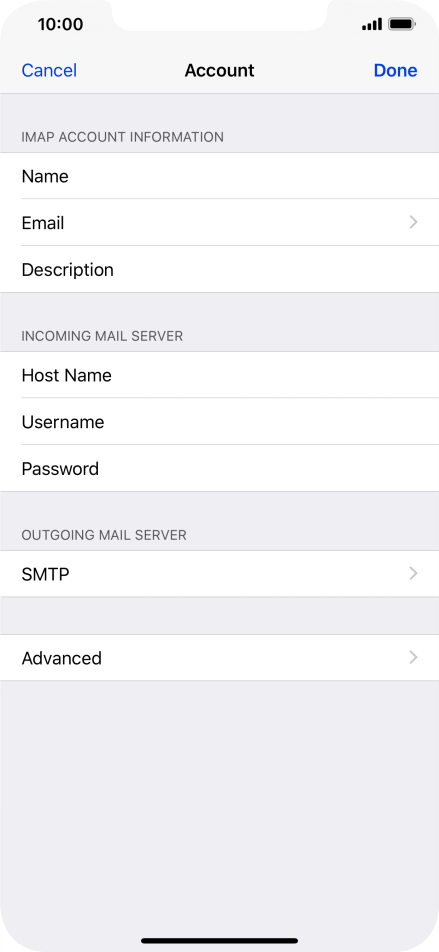
- Tap the field below PRIMARY SERVER, Ensure:
- Use SSL is turned on
- Authentication is set to Password
- Server Port is set to 465
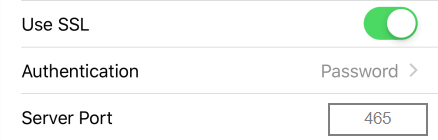
- Tap Done
- Go back a page and tap Advanced, Ensure:
- Use SSL is turned on
- Authentication is set to Password
- Server Port is set to 993
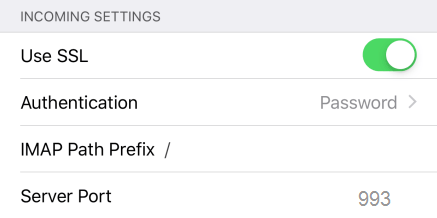
- Go back a page and tap Done
Congratulations, your email is now configured!
We're here to help. 24/7.
Didn't find what you're looking for? Call 1 (877) 730-8215 or contact us online.

Montana-sized Internet.
People-focused service.
BUSINESS
SUPPORT
Triangle Communications, 2121 US Hwy 2 NW, Havre, MT 59501. © All Rights Reserved.
NETWORK AND TRANSPARENCY RULE